Open your Photoshop. If you don't see Tools Toolbar already then go to Window > Tools
Below is the screenshot of the Tools panel. If the tool has a small trianlge at the bottom corner it means it has more than one tools. To see these options just click on the tool and hold your mouse for a few seconds, and you will see the options on the popup window as shown below.

Let's go through one tool from each group and their functions. The letters inside the brackets are the shortcuts for the particular tool, when you are in Photoshop and press V for example it would select the Move Tool.
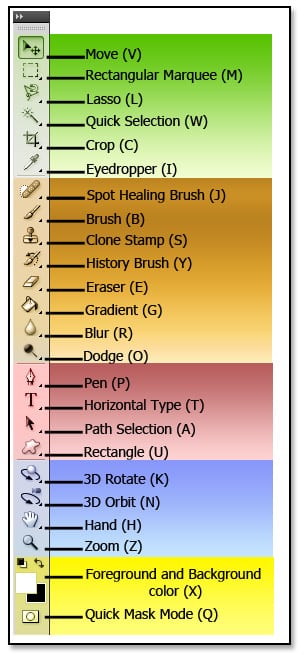
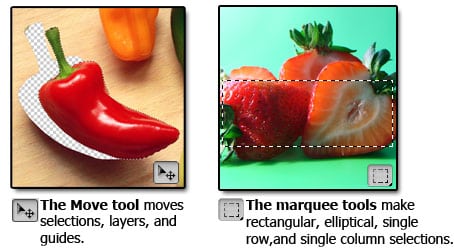
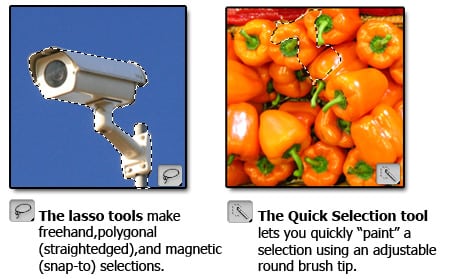
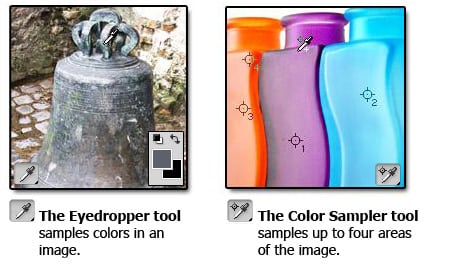
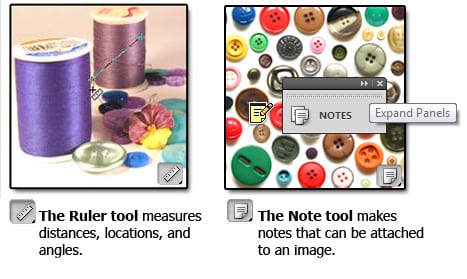
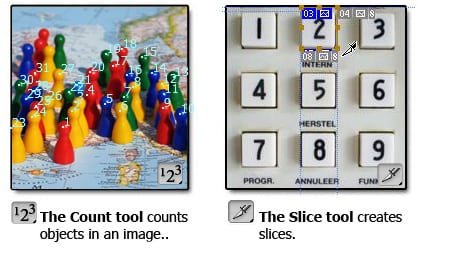
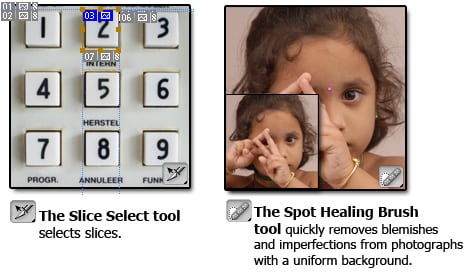
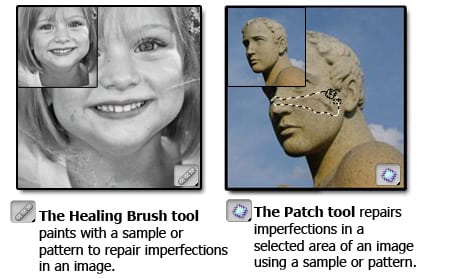
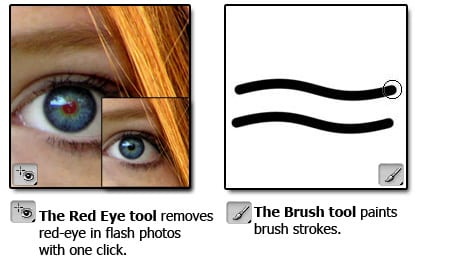
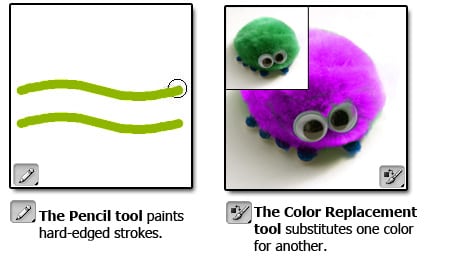
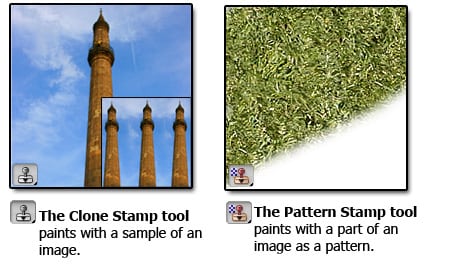
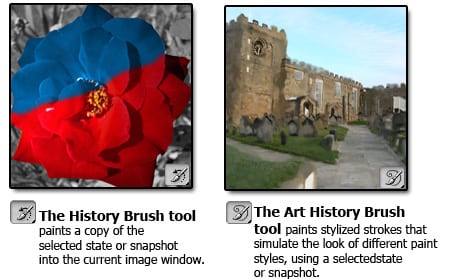
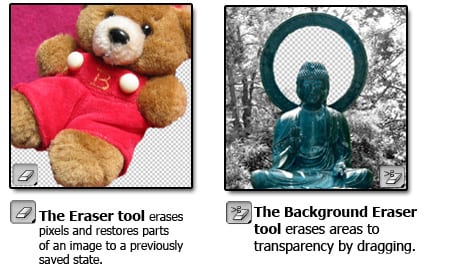
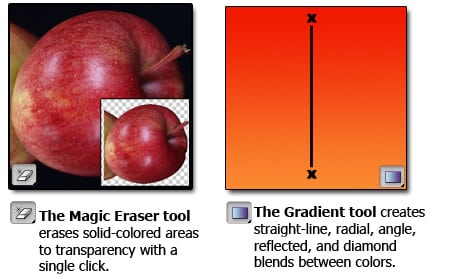
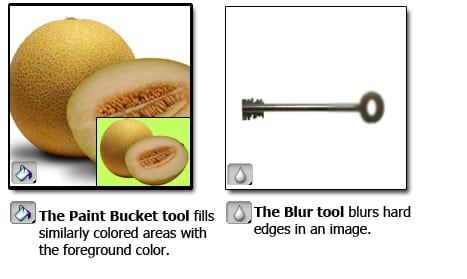
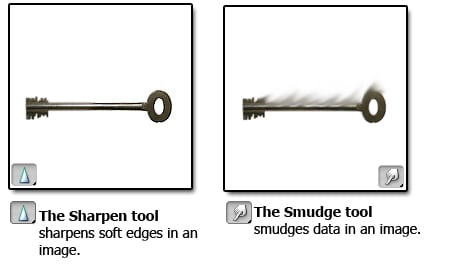
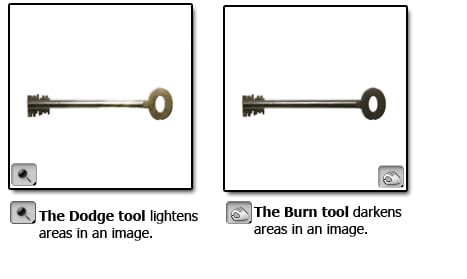
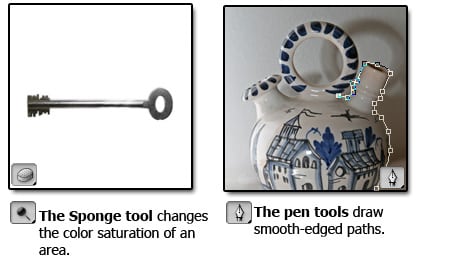
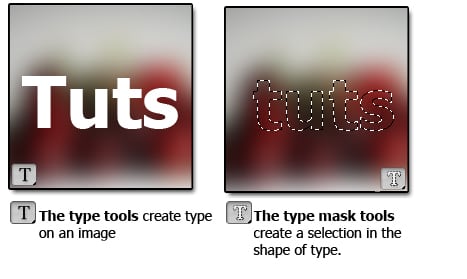
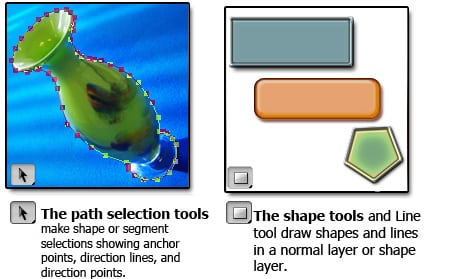
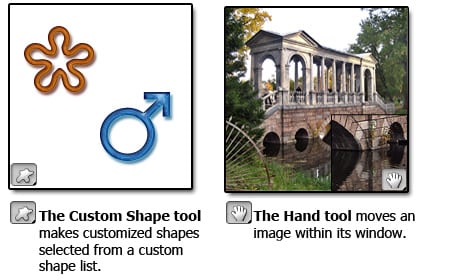
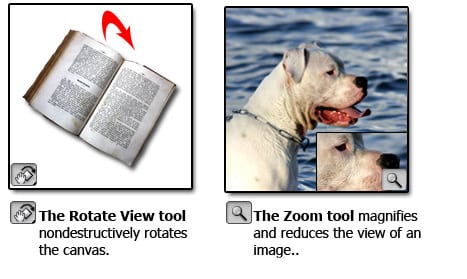
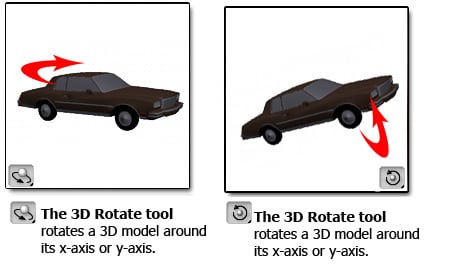
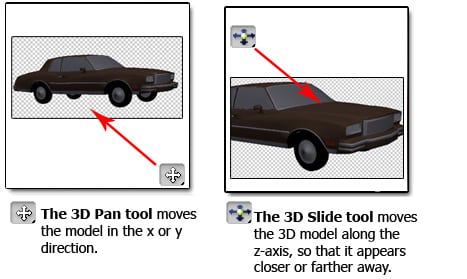
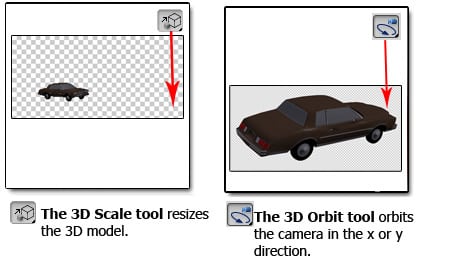
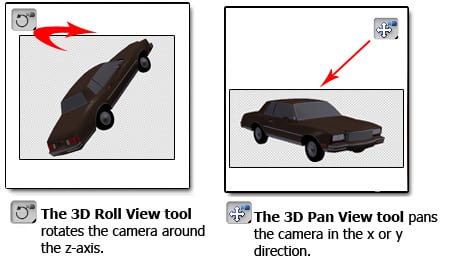
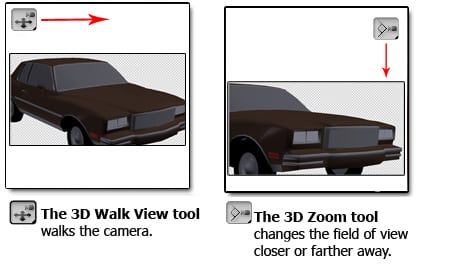
Options Panel
As you see below from the screenshot below, Options Panel is highlighted with light-red. Whenever you switch from one tool to another, Options Panel will change accordingly. Currently as you can see Brush Tool is selected in the Toolspanel, and in the Options Panel you can see the properties of the Brush Tool, namely : Brush Size (Type), Mode, Opacity and Flow.Just remember to look up to the Options Panel when you choose a particular tool, because sometimes if something is selected or unselected in the Options Panel, you might not be able to use that particular tool properly. For example Opacity of the color might be set to "Zero" in the Options Panel, in that case anything that you draw would not show up since 0 means invisible.


No comments:
Post a Comment